How To: Setup a Payroll Alert on an Employee
Payroll Alerts can be used to insert payroll reminders on a specific employee record that will populate as an alert during the Payroll Prep Process
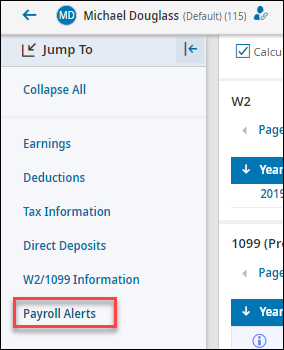

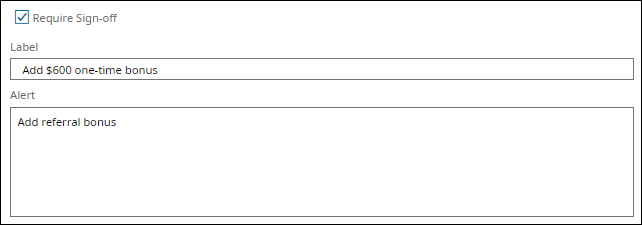

Navigate to the Payroll Alerts section on the Employee Profile
Click Add and select the Payrolls to Notify and create the alert for:
- All: Alert will create on all future payrolls
- All After: Alert will create on payroll after the date entered (based on check date)
- All Until: Alert will create on payroll until the date entered (based on check date)
- Next X Payroll: Alert will create for a set number of payrolls in the future. To create the alert on only the next payroll, select 1
- Specific Date: All After: Alert will create for date entered (based on check date). *The date entered must be the actual and specific check date. If the check date is adjusted for a holiday or weekend, this date must match the payroll date.
Enter the Label and Alert message
The label and message will appear here on the payroll alert during the payroll processing steps. This alert will need to be marked complete in order for the payroll to be finalized.
Popular Articles
How To: Add Workflow Delegation for Backup Approval
If a manager/approver is out of the office for a period of time, Workflow Delegation can be set up to assign a different manager to handle approvals during their absence. Delegations can be add by the employee prior to their absence or by the Admin ...How To: Enter a Manual Check
Enter the Payroll Prep for the next scheduled payroll date Select View Pay Statements in the Add/Edit Pay Statements Payroll Prep step. Do not Initiate Payroll or Sync Time Select New Pay Statement Create a new pay statement using the Manual Pay ...How To: Submit a New Tax Withholding Form
Changes to withholding form, such as the IRS Form W-4, can be initiated directly in the system by an employee and approved by HR. Once processed, all changes will be automatically updated on the employee record and applied to the next payroll ...How To: Enroll in Benefits For Life Change Event
To enroll in benefits as the result of a life change event, such as the birth of a child, adoption, marriage, divorce, etc. select Start a new life change event on the My Benefits widget: You may also navigate to My Benefits > Enrollment > Life ...How To: Consent to Electronic Year-End Form Delivery (W2 or 1099)
To grant consent for electronic year-end forms, navigate to My Info > My Pay > Forms > W2 or 1099-NEC Click the Electronic Consent button Check the box to Receive Form W2 Electronically and confirm the update with your password Once you have ...
Related Articles
How To: Setup Employee Autopay Schedule for Prorated Earnings
Employee Autopay Schedules will calculate prorated amounts for salary employees based on a typical work week. For new or terminating employees, this feature will calculate which portion of the pay period should be included for the first or last ...How To: Enter Retro Earnings for a Salary Employee
Retroactive pay changes can be automatically calculated in the system and automatically applied to the next paycheck for salary employees. To use the Retro feature, the following functionality must be configured. Retro Earning must be set up on the ...How To: Close Payroll
Navigate to the Close/Open Payroll step under Review Close Payroll If there are any errors or warnings, these will display in the Close/Open Payroll step. Select the Payroll Errors or Payroll Warnings link. You will be navigated to the Payroll Pay ...How To: Initiate Payroll
The Initiate Payroll step creates pay statements for the selected employees and copies the appropriate company and employee level settings to those pay statements to apply to pay statement calculations. Navigate to the Initiate Payroll step under ...How To: Setup Employee with Salary Autopay
In order for a salary employee to be automatically paid a salary amount each pay period, the Autopay settings will need to be enabled. Navigate to the Employee Profile > Base Compensation > Current Compensation Select View/Edit under Actions The ...